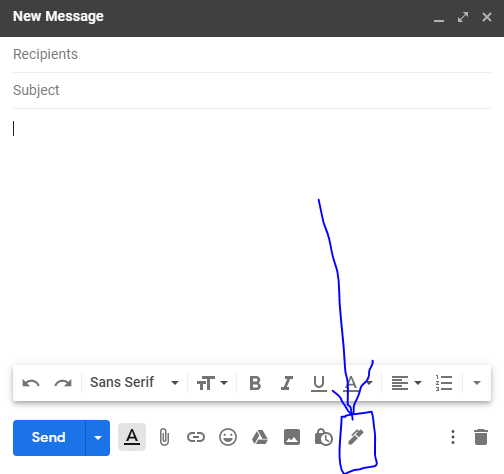
Screenshot of Gmail – Popup compose window (Desktop version)
Google’s Gmail add “Signature” feature in their Pop-up compose window.
What are the benefit of adding “Signature” feature inside the Compose window?
- Manage Signature.
- No Signature.
- Manage Signature: It will redirects the gmail to General settings page as shown below,
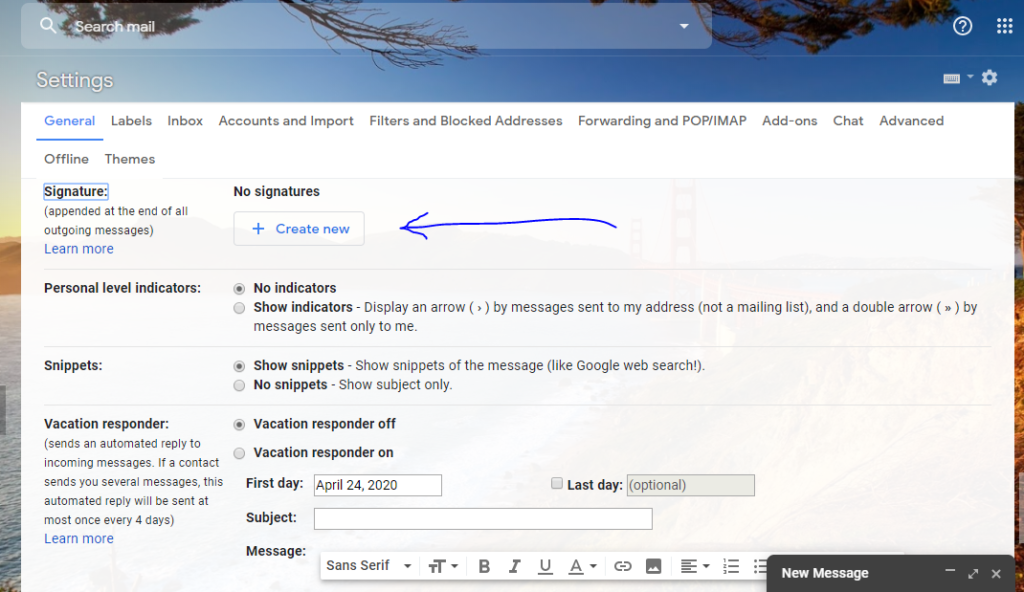
It prompts us to create New Signature – “Create New” with Plus icon. – Niranjan
Gmail prompts us to add/create New Signature in General settings page – “Create New” with Plus icon.
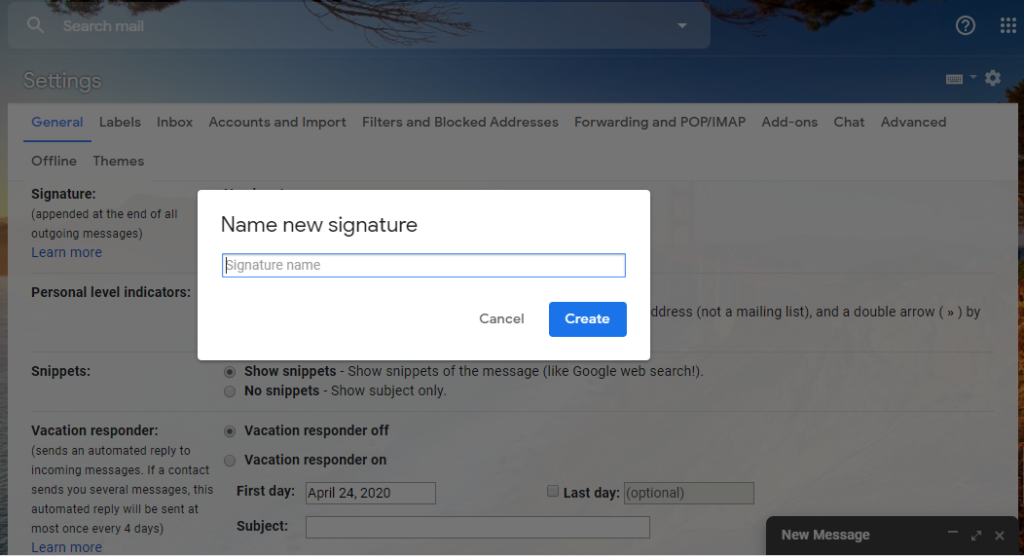
Enter your Signature name to manage later.
You need to enter your signature name under – “Name new signature” popup box.
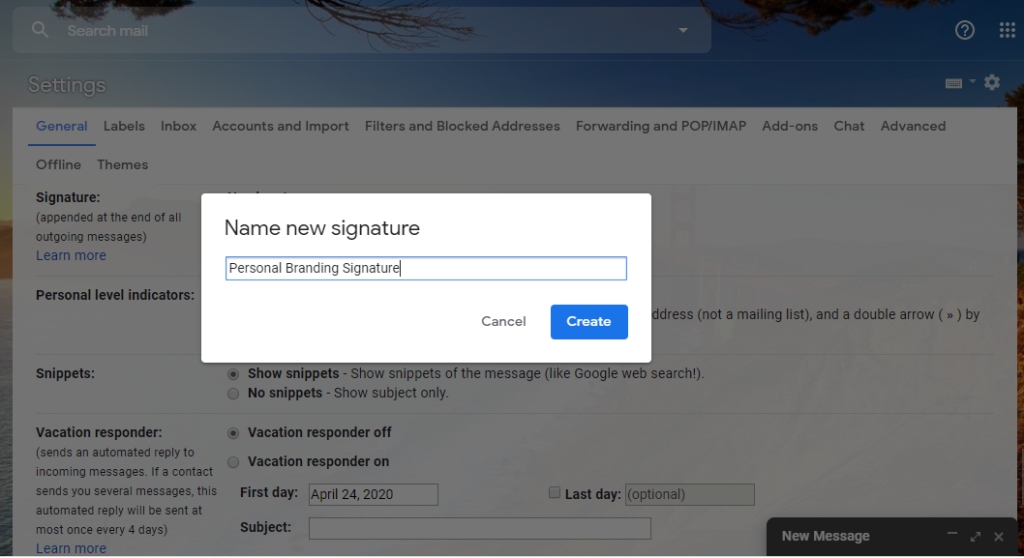
Example of creating Signature name in Gmail.
I have mentioned “Signature name” as Personal Branding Signature – (As, I’m building and maintaining my Personal Branding across Globe from Chennai, India.)
Check out “Niranjan‘s” Personal Branding / Influencer Marketing Strategies in Internet world.
– NiranjanRamesh.com
Once you have added your “New Signature” name as I mentioned in the above steps, it will start showing you the like this. (Refer below image)
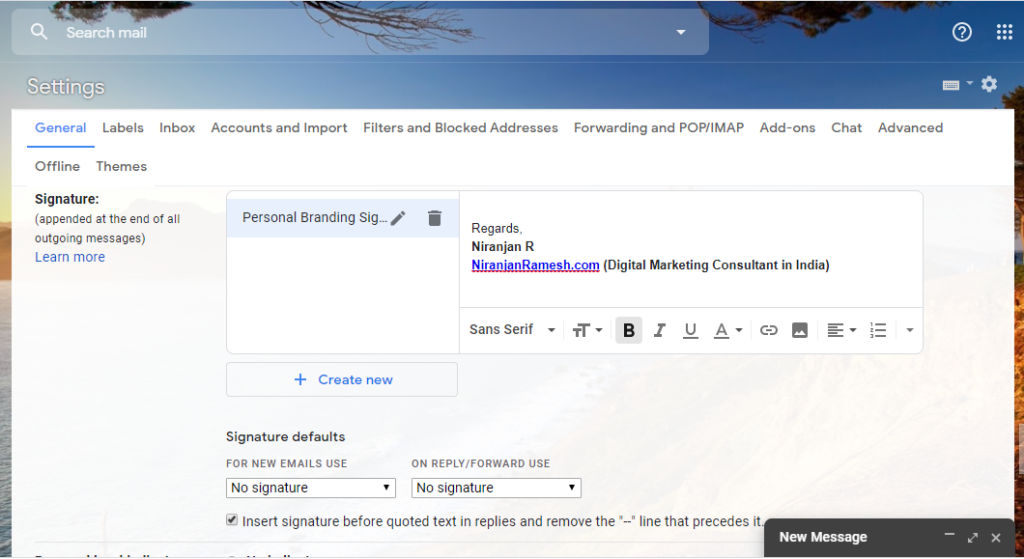
Signature used in the above image is just for an example demonstration purposes.
You can add/edit your signature using various already available features: Fonts, Formats, Underlined, Italic, Alignment, Add Image, Insert Links (URL), Number list, Bullet list, Quote format, Indent less, Indent more, Remove formatting.
2. No Signature: If you don’t want any signature to be added in your email, then enable this feature for empty blank without any signature.
Follow Niranjan on Social Media:

Top Digital Marketer in India – Chennai, Tamil Nadu.